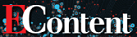
Five of the Best Data Visualization Tools
by Amy Affelt
| Before creating a data visualization, it is important to consider your audience and determine which type of visualization will resonate best with them. |
NOTE: This article appeared in print in the January/February 2020 issue of Information Today, under the title: It’s Not What You Look At, It’s What You See: Data Visualization Tools Update
When I wanted to create a word cloud for a presentation at Information Today, Inc.’s Internet Librarian conference this past October, I immediately thought of my favorite word cloud tool, Many Eyes from IBM. Much to my chagrin, when I went looking for it, I found out that it had been sunsetted in 2015. This made me wonder about other visualization tools I have used and whether they are still around—or if there are better replacements of which I was unaware. I decided to investigate the possibilities for this article.
Before creating a data visualization, it is important to consider your audience and determine which type of visualization will resonate best with them. Harvard Business Review ( HBR ) recently covered how to make data more relatable involving two aspects—length of time and size (hbr.org/tip/2019/10/help-people-understand-your-data-by-making-it-relatable). When describing a period of time, HBR suggests comparing it to something everyone can comprehend. For example, you could state that something takes the same amount of time as flying from Los Angeles to New York City 200 times, or that it is comparable to watching 30 episodes of Game of Thrones.
Similarly, size is more relatable when its description explains the data. For the month of September, I was in a fitness challenge for pediatric cancer research in which thousands of people from all over the world were trying to walk, bike, cycle, and run 1 million miles. We needed to ask for donations, so part of my pitch was, “One million miles might seem like a lot, but it is only 60 miles for every child who will be diagnosed with cancer in the U.S. this year.” Also in September, I went on a vacation to Copenhagen, Denmark. I was astounded by the number of cyclists in the city, and it made me wonder about safety. In my research, I discovered an excellent analogy from the Cycling Embassy of Denmark: “122 Times around the earth or 4.9 million kilometers cycled between each serious bicycle accident in Copenhagen” (cycling-embassy.dk/wp-content/uploads/2017/07/Velo-city_handout.pdf).
WORDS WITH WORDLE
Wordle (www.wordle.net) is a free tool for making a word cloud. It is extremely straightforward: You enter text and hit Go, and a word cloud appears. It offers several font choices, and layout options include alphabetical, round or straight edge, horizontal, vertical, half and half, or “any which way.” There is a selection of different color themes, or you can make your own custom palette with four selected shades. The language option is not a choice to select a language, but, oddly, a choice to remove words in a certain language.
Trial and error with Wordle lead me to offer two suggestions. First, type in words, not sentences; “not,” “an,” “the,” “a,” and prepositions such as “before” or “on” throw the whole thing off. Also, when words need to appear together, type them as all one word. For example, I wanted to create a word cloud about the movie A Christmas Story. A bunny suit, a leg lamp, and a Red Ryder BB gun all figure prominently in the story. However, when I entered those terms into Wordle, they were scattered in the resulting word cloud; the created image was nonsensical. But when I entered the terms as bunnysuit, leglamp, and redryderbbgun, the generated cloud was immediately identifiable as a pictorial of A Christmas Story.
INFO ON INFOGRAM
For charting, the fee-based Infogram (infogram.com) offers a huge selection of options. Line, pie, area, pictorial, treemap, word cloud, scatter, bubble, pyramid, column, bar, and funnel are among the choices for chart type. To create a chart, you decide on a template and upload your data (.xls, .csv, and other formats are accepted), or you can copy and paste. You can also choose a live-update format by using data from Google Sheets. After your sheet is integrated with Infogram, your chart will be automatically updated when you edit data in your Google Sheets. Infogram does offer a free product, but it is based off of prepopulated templates, and only basic types of charts can be made.
PEEKING IN ON PIKTOCHART AND CAN-DO CANVA
Piktochart (piktochart.com) and Canva (canva.com) are two of the most popular tools for creating infographics, and their free versions are fairly robust options when a basic image is needed. The creation process on both sites is very similar, although I have found Piktochart to be more nimble when you want to start making your image from scratch. For example, to get started, you can choose a blank template and use either Piktochart’s stock photos or upload your own. There is a large group of offerings regarding font style and size and background, but color schemes require an upgrade to the fee-based version.
The creation process on Canva is similar; however, the templates offered are fairly busy and require more editing. You can also upload your own images on Canva and choose one of its many font styles. An advantage of using Canva is its printing service for items such as fliers, brochures, letterheads, and T-shirts.
A LOVELY TABLEAU PUBLIC
Finally, I decided to revisit the Big Data visualization process. One of the easiest-to-use options with a free version is Tableau Public (public.tableau.com). In a nutshell, once you download the software, you can open your dataset (click on File, then Open) within the platform and choose the datapoints that you want to display. To try it out, you might want to download a dataset from either of these sites: tabsoft.co/2mCOAaM or community.tableau.com/docs/DOC-10635.
On the Tableau Public platform, the default open tab is called Data Source. In this tab, you can drag and drop the data files that you want to visualize. Go to the second tab, Sheet One, and choose datapoints from the Dimensions and Measurements tab. The display options are on the far right; the world map is a good starting point for analyzing trends across various countries. For a fun example, I made a world map of Big Mac prices in various countries at different points in time. I uploaded The Economist’s Big Mac index (economist.com/news/2019/07/10/the-big-mac-index), chose a country in the Data Source tab and several months and years in the Sheet One tab, and clicked on the world map. I was then able to see that a Big Mac in Switzerland has cost at least $6 (U.S.) for the past 10 years.
The take-home message with data visualization tools seems to be that you can “have it your way.” In that case, a Whopper index visualization seems more apropos. |