|
|
|
|
FEATURE
Digitize Your To-Do List: A Librarianís Introduction to KanbanFlow
by Rachel Evans
| I was instantly hooked and saw my productivity increase. Eventually, my work output exceeded my pre-baby accomplishments. |
The word “Kanban” is Japanese for “sign” or “billboard.” In the 1940s, Toyota developed Kanban as a way of improving its manufacturing efficiency. Over time, the Kanban method has become an important tool for managing workflow and measuring outcomes. Essentially, you use visual organization to design a process that works for you. In addition to the manufacturing industry, Kanban boards are used in software development, marketing, human resources, and strategy and leadership teams, as well as for personal task management. The simplest Kanban board consists of three columns: to-do, in progress, and done. The key to Kanban is limiting the amount of work you have in progress so that you can focus on completing tasks, rather than letting them pile up in a failed attempt to multitask.
Although you can create a Kanban board with a whiteboard and colored sticky notes, KanbanFlow (kanbanflow.com) is a web application that allows you to digitize this method quickly and easily.
How I Ditched Paper
It has been about 2 years since I first returned to work from a 6-week maternity leave. I quickly found myself struggling with simple tasks for the first time in my professional life. For many reasons, I was overly tired, preoccupied, and forgetful. My old method of keeping paper to-do lists just wasn’t cutting it anymore, and I felt my productivity slipping. I hadn’t been back at work for very long when my library director mentioned KanbanFlow as a side note in an email. I was instantly hooked and saw my productivity increase. Eventually, my work output exceeded my pre-baby accomplishments. I have been using KanbanFlow ever since. It has even helped me to more accurately estimate the percentage of time I spend on certain types of tasks and on large projects when the time for evaluation and job description revision comes. Looking back, I don’t know how I ever worked without KanbanFlow—it has had that big of an impact on me.
As librarians, we are often juggling a variety of tasks with varying priorities, not to mention our busy personal lives. It can be very difficult to manage the workflow and get things done. For example, a public librarian may be working the circulation desk, but simultaneously taking reference questions, checking items in or out for patrons, managing items coming in for the holds shelf, attempting to schedule events and create fliers for them, and assisting patrons with computer questions. Academic librarians often have a similar slew of duties. Being able to track and visualize the priority level of any given task—and the progress of those tasks—can help a great deal. It can help you get things done. It also gives you the ability to review what you have completed and how long certain tasks take.
With paper to-do lists, organizing the items and re-prioritizing them can get messy. At the end of the work day, you may wonder how many trees were needed to create your seemingly endless lists. You may also fret when you get home and realize you forgot to write down one or two tasks on the list or worry if you will remember to add the one task to the list in the morning that you just received via email from your supervisor. This is where KanbanFlow comes in handy. You can access your online board from any computer or smartphone, so you can edit your to-do list while in a meeting or on-the-go. This is especially helpful if you do any amount of working from home, including checking or responding to emails when you are not at the library.
Recurring Tasks, Dates, and Deadlines
Unlike a physical Kanban board, your digital KanbanFlow board allows you to schedule recurring tasks. If you need to FTP new library records at the end of each work day as I do, you can create one task and set it up to repeat each time you finish it. When you drag that item to the “done” column, a new identical item will automatically pop up into the column you set it to start in. You can set which days of the week to repeat the task, such as only Mondays or Monday through Friday. You can also choose date and time deadlines. Let’s suppose a library event is scheduled in 2 weeks. Set a few different tasks to remind yourself to share information about the event on social media, to print the flier and post it on bulletin boards, and to purchase refreshments before the event. Each task can have different dates and even specific times to accomplish them by. Setting deadlines for regular or recurring tasks will also generate email reminders to you. This way, if you forgot about a task, KanbanFlow will email you and let you know it is due soon or past due.
It’s in the Details: Subtasks
Some tasks are multifaceted, and larger projects may require bigger chunks of your time. For these items, creating subtasks is extremely useful. This way, when a big project is in progress and you feel as if it has been in your “in progress” column for days, you can still visualize that progress. You can type or even paste in a list, which will create check boxes for each line within the task. Checking off the items as you work can provide a sense of momentum that would otherwise be lost during a long project. Subtasks can also be helpful for quick tasks that are somewhat tedious. If you are updating the library website and have a long list of phone numbers or job titles to fix for the library staff contact page, pasting the list into your KanbanFlow task can keep you organized. Checking the boxes as you go can ensure you don’t forget one of the many updates you are making. You can also collapse the subtasks and expand them again when you are ready to work on them. This will keep your KanbanFlow board detailed without being overly crowded. |
 |
 |
The Japanese characters for “Kanban”
(Illustration by Grant Evans) |
The Pomodoro approach is a kitchen timer by any other name. (Illustration by Grant Evans) |
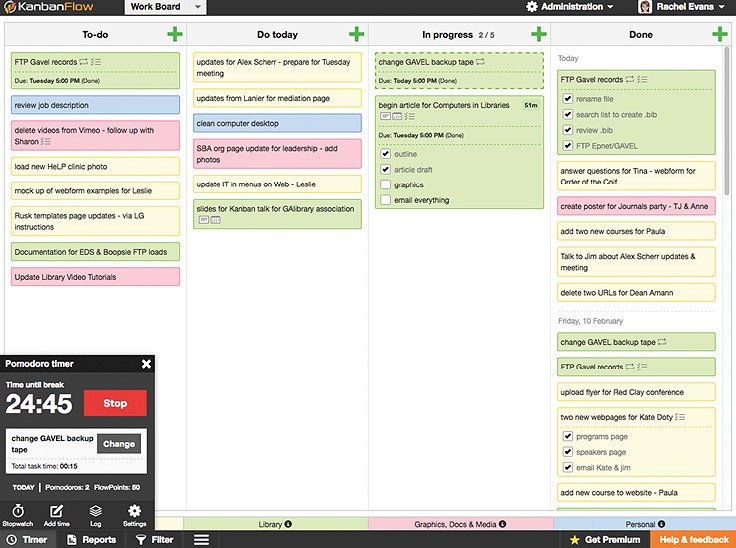 |
| KanbanFlow charts out work that’s in progress. |
|
The Pomodoro Technique
KanbanFlow has a built-in Pomodoro timer that allows you to track the time you are spending on tasks. The popular Pomodoro technique, developed by Francesco Cirillo in the 1980s, can help you completely focus on a specific task for 25 minutes at a time, rewarding yourself in between each stretch. In theory, if you keep your focus for a certain period of time, you will get more accomplished faster. This short video illustrates the technique very well: cirillocompany.de/pages/pomodoro-technique.
Using KanbanFlow’s Pomodoro timer will generate charts of your Pomodoros and of your work interruptions (you can pause the timer if you are interrupted by a supervisor, for example). In addition to customizing your alarm and the ticking sounds for the timer, you can also configure work time (between 15 and 55 minutes) if the standard 25 minutes isn’t right for you and configure your short and long break times. If you prefer something less strict, you can use the simple stopwatch timer instead and log your time spent manually.
Customize and Organize
As mentioned earlier in this article, the Kanban board is divided into columns. A basic board will include three columns: to-do, in progress, and done. Some people need more than three columns, and you can create and label them to suit your type of work. For example, your board may have an ideas column or a rainy-day column in which you place tasks that are not urgent, have no set deadlines, or are not due until the distant future. Many people work well by having separate to-do and do-today columns and will drag tasks to the do-today column, sorting them from the rest of their to-do tasks and ordering them by priority level at the start of their work day. In-progress and done columns are essential to tracking your productivity. KanbanFlow allows you to set limits on the number of tasks in your in-progress column. This helps you to avoid too much multitasking and forces you to complete tasks you have already begun rather than continuing to start new ones. This increases your focus and ultimately improves your productivity. If you need many columns but don’t need to see them all expanded at once, you can collapse them while you work. Those tasks that are not currently a priority will not become a visual distraction each time you reference your Kanban board.
Are you working with many types of tasks? Color-code your task types to allow for even more visual organization. As a web coordinator in a law library IT department, much of my work is divided between the law school website, the law library (not just its website), and miscellaneous graphics and digital media tasks. By assigning a different color to these types of tasks, I can quickly glance at my Kanban board and see what kind of tasks are most frequent and which ones are taking more of my time on any given day and then make adjustments for how much time I spend on which category of tasks in the future. At the end of the day, you can scroll back to previous dates to see when and what tasks were accomplished. I regularly scroll back (at least every other week) to view the previous 2 weeks’ tasks and use the information to report my recent work in team meetings.
Assign and Collaborate
Do you work with a team of people and need to share your Kanban board? KanbanFlow allows you to invite other users to join your board. Once more than one person shares a board, tasks can be assigned to others, and the team’s progress can be visualized together. The law librarians at the University of Georgia’s law library use a shared Kanban board to manage and track research requests for the law school departments and faculty members. In this way, they can collaborate on the workload.
Just in Case: The Recycle Bin
With so many tasks on your Kanban board, you may end up accidentally deleting one or more. KanbanFlow’s recycle bin feature allows you to restore deleted tasks within 24 hours if you have a free account. You can find the Recycle bin by clicking on the menu icon (with three lines) in the bottom toolbar.
Free vs. Paid
As with many applications, there are several features that only come with a paid account. Here are some that you won’t get for free: file attachments, search, copy board, task numbering, Excel and CSV export, calendar, forecasting, time estimate report, add tasks by email, calendar feed/iCal, Google Drive and Dropbox integration, and priority support. If you are on the fence about the free features versus the premium ones, there is a 14-day free trial for you to test everything out. Premium KanbanFlow comes with a price tag of $5 a user, per month. I have only used the free version, and it has met all of my needs. |
About the Author and Illustrator
Rachel Evans is a web coordinator and digital media specialist at Alexander Campbell King Law Library at the University of Georgia School of Law. She received her M.L.I.S. from Florida State University and holds a B.A. in art and music. Evans has worked in both academic and public libraries since 2008, and she is interested in the intersecting relationships of librarianship, digital media, technology, and web design.
Grant Evans is a freelance artist, designer, and photographer working in Athens, Ga. He holds degrees in art a nd digital media.
|
|
|
|