Tools for Making Your Own RSS Feeds
If there’s a page or site you want to monitor and RSS is not available, there are tools for making your own feeds online. A word of warning, though: A regular RSS feed is preferable to these tools, so look carefully for that option first. These tools do their best to translate a page into a monitorable RSS feed, but they’re not perfect. Let’s take a look at four different options—RSS.app, FetchRSS, Feedity, and PolitePol—for getting an RSS feed out of the Wyoming Secretary of State’s press re lease page (soswy.state.wy.us/Media/MediaReleases.aspx).
RSS.app: This is a freemium service with a decent “free” part—you can make up to five RSS feeds with a maximum of five posts per feed. The feeds refresh only once every 24 hours, so this isn’t useful for monitoring breaking news, but for sites with infrequent updates, it’s great.
When you open RSS.app, it gives you a choice of many, many preconfigured RSS options. In this case, we want the first one: Webpage to RSS Feed.
I plug in my Wyoming webpage URL and, after a moment, RSS.app provides me with a sample RSS feed. It’s not perfect, but it’s better than visiting the page daily and looking for updates.
Once I approve it, I can either log in, or RSS.app will send a temporary login link to my email address. I choose the temporary login and use that to get my permanent RSS feed URL. It works fine in my RSS reader (more on those in a moment) except the titles of each feed item aren’t shown. Instead, I get “No Title.” Still, I’ll get alerted when something changes on the site.
FetchRSS (fetchrss.com): The good news about FetchRSS is that it makes much more accurate RSS feeds than RSS.app. The bad news is that it’s more complicated and has a bit of a learning curve. You’ll see that, once you plug in the URL for the Wyoming Secretary of State Page, you’re just getting started.
A menu on the left guides you in selecting the elements of an RSS feed, such as headline, summary, and so on. A tutorial is available, but I found poking around and doing trial and error to work fine. The right side of the page shows the RSS feed output as you’re assembling it from the page. When you’re done assembling the elements of the page into an RSS feed, click Generate RSS.
In my case, as I was creating the feed, I put the titles on the webpage as both the headline and the summary for my RSS feed, as I had no summary available. This made the resulting RSS feed a little funky, but useable .
If it looks good, you’ll need to register to use it. FetchRSS offers three levels of service: Free allows five limited RSS feeds per month; Basic is $4.95 per month for 25 feeds; Professional, at $9.95/month, allows for 250 feeds with faster refresh times and more items per feed.
Feedity (feedity.com): Like FetchRSS, Feedity lets you pick the elements of your RSS feed directly. If you’re using the free option, you’ll only be able to pick the titles of your feeds and no summaries. I found this tool easier to use than RSS.app: Setting up my RSS feed was almost instantaneous, limited as it was. Also, I didn’t have to register to use the feed.
Once you’ve generated the feed, Feedity makes it immediately available. If it’s not active for 7 days, though, it will be deleted, so this is not useful for those “once in a blue moon” updated pages unless you pay.
If you do pay, there are benefits in addition to the usual “more updates, more items in feed”: You’ll be able to add summaries to your feed, and you’ll be able to merge RSS feeds and get access to an API. The costs for using Feedity range from $9 to more than $119 a month, with increasing benefits as you pay more. However, I like this tool as a quick- and-dirty RSS generator for sites that update at least once a week.
PolitePol (politepol.com/en): Sometimes the English on the PolitePol RSS feed tool is a little awkward, but the site itself is blazing fast, and its free offerings are more generous than the other tools I’ve mentioned.
I love the way the RSS tool works here. Click on the Title element at the top of the page, then click on a title in the page itself and repeat for Description (if you have any). Clicking Create launches a more extensive free RSS feed than the other tools.
In the case of PolitePol, feeds will expire after 14 days of inactivity, not 7, and the free feeds have more elements. Premium offerings here range from $5 a month to $200 a month, with the biggest difference between free and premium feeds being the use of scripts.
READING RSS FEEDS
OK! You know where lots and lots of feeds are. You know how to create your own. Now, how do you read them? Sometimes you can open RSS feeds in web browsers, but you want a tool where you can read many feeds at a time, as well as save feeds for later and share them. For those, you need a dedicated RSS feed reader.
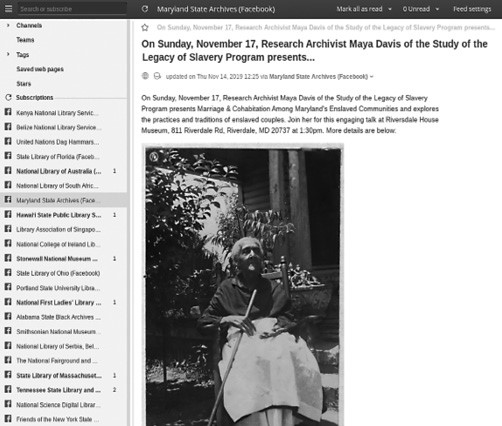 |
Inoreader lets you subscribe to and read Facebook Pages
as RSS feeds, in addition to regular RSS feeds. |
There are standalone desktop apps that work for reading RSS feeds, but they generally don’t work well for me because of my feed volume. For the purposes of this article, I’m going to tell you about four RSS readers that work within your browser. I’ll start with web-based RSS feed readers.
RSS feed readers are useful but, like browsers, you generally don’t need to use more than one. In my case, I not only use but also pay to use two different RSS readers. And that’s because one of them has a secret weapon. Meet Inoreader (inoreader.com).
Inoreader, in addition to letting you subscribe and read regular RSS feeds, also lets you subscribe to and read Facebook Pages as RSS feeds.
This is a huge deal! Facebook restricts how many fans of a page receive a Facebook Page update automatically when it’s posted. This is called “organic reach” (as opposed to paying Facebook to send the update to more people), and Facebook has restricted it more and more over time. If you subscribe to a Facebook Page with Inoreader, though, you get all the updates. Sometimes I’ll find that a library or archive on Facebook (most of the pages I subscribe to through Inoreader are libraries or archives) has announced something that has yet to appear in its blog.
The bad news is that this feature is not free in Inoreader and can get really expensive. At the moment, I’m paying $49.99 a year (the “Pro” level) to subscribe to a good number of Facebook Page feeds. Inoreader has updated its pricing structure so that Pro subscriptions in the future will be limited to 30 Facebook Page feeds, with the addition of more feeds adding more of a subscription price. When the change was first announced, I used the pricing tool to see how much more I would be paying to monitor all my Facebook Page feeds. It was almost $40 a month.
That’s not much for an institution, but it’s a lot for a solo researcher. I’ve got until sometime next year when my current subscription runs out to find an alternative. Watch this space for another article!
In the meantime, let me tell you about where I read my “regular” RSS feeds—NewsBlur (newsblur.com).
You might be wondering why I use two RSS feed readers. It’s a fair question! I used Google Reader, Google’s RSS reader be fore it was shut down. I moved to Digg Reader, which was a great RSS reader, but then it shut down. Now I’m a little nervous about the longevity for RSS readers, and I decided a backup plan was in order. So Inoreader is mostly for Facebook Pages while NewsBlur is my “regular” RSS feed reader.
I read more than 2,000 RSS feeds via NewsBlur, and it never slows, never chugs, and never lets me down. The items in the feed reader can include full articles as well as playable media. Once you’ve looked at an item in a feed, you have the option to email, share, or save a story. The only thing I don’t like about NewsBlur is that it is not integrated with Pocket (getpocket.com), my favorite “read it later” service. But NewsBlur does work with IFTTT (ifttt.com), a service that automates internet services for you. Now when I save a story in NewsBlur, an IFTTT recipe picks it up and saves it to Pocket.
NewsBlur is free but only for up to 64 RSS feeds at a time. I happily pay $36 a year for unlimited feeds and a little more functionality. It’s a bargain.
Feedly (feedly.com) is not an RSS reader I use regularly, but if my ResearchBuzz readers are any indication, it’s pretty popular. After playing with it for a while, I can see why—the design is clean, it’s fast, has a built-in feed finder, and offers plenty of sharing and saving options.
The built-in RSS feed finder meant I was able to build a small collection of feeds in just a couple of minutes. The clean design puts news entries out into a space that’s easy to read but also manages to suggest even more sources on the far right of the page.
Once you find an item to read, Feedly makes it available with tons of options to do more with the content. You can save to Evernote, Instapaper, or Pocket, or you can share to all kinds of places, including Buffer, HootSuite, LinkedIn, or WordPress. There’s even an URL constructor you can use if you want to share to a site not offered by Feedly.
It’s clear that Feedly has really gone out of its way to integrate its reader with as many sharing and saving services as possible, and that makes it an attractive option. Unfortunately, its paid service has feed quantity limits; even Feedly’s Business Plan, at $18 per month, only handles up to 1,500 feeds. If you’ve got a limited number of feeds to follow, and you really like saving and sharing, Feedly might be good for you. But if you’re like me and you follow a lot of feeds, NewsBlur is by far the cheaper alternative.
Or, you may have the opposite problem. Maybe you don’t need to follow 2,000 feeds but are only interested in, say, 20. Maybe in that case, even these standalone feed readers seem like more trouble than they’re worth. In that case, you want a lightweight solution that integrates into your existing internet tools for reading RSS feeds.
Something like a browser extension! I’ve got two possibilities for you: one for Chrome and one for Firefox.
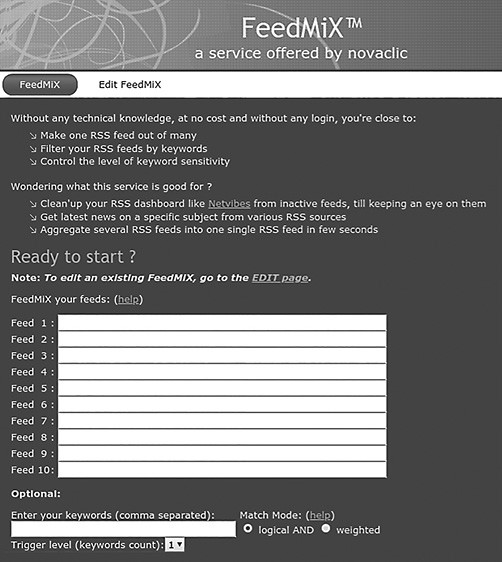 |
| FeedMiX combines RSS feeds for you and lets you filter by keyword. |
BROWSER EXTENSIONS
Feeder (feeder.co) is available through Google Store (chrome.google.com/webstore/detail/rss-feed-reader/pnjaodmkngahhkoihejjehlcdlnohgmp?hl=en). Just because Feeder’s RSS reader is “only” a Chrome extension, don’t get the idea that it’s a weak or incomplete tool. Once you install the extension, you’ll be invited to register for the service. (You don’t have to, but if you don’t, your information will not be sync’d with Feeder’s servers.) You’ll then be taken through a series of onboarding steps that culminate in a feed discovery page. Add a feed, and you’ll get several options for updates and notifications.
After you’ve got that all set up, the RSS feed reader just sits in your browser, where you can check it for (or be alerted to!) new feed updates.
Feedbro (addons.mozilla.org/en-US/firefox/addon/feedbro reader) is not as sparkling as Feeder, but it has a great secret weapon. Once you’ve installed it in Firefox, it has a tool that shows you all RSS feeds available from a webpage. That won’t be every RSS feed associated with a site, but it makes the feeds more findable than simply hunting for an RSS icon or going through a site map.
Once you’ve set up your feeds, you’ve got an extension icon in the corner that shows you the latest news with a click. (Feedbro also offers lots of alert options in case there’s one bit of news you’ve really been waiting for.)
You’ve got your feeds, and you’ve got your feed reader. For the most part, this is all you’ll need to make the most of RSS feeds. But there may come a time when you need to do a little more with your RSS feeds—make sure they work, for example, or gather them into an OPML (Outliner Processor Markup Language) file. Let me share a few more tools that might be useful for you on your RSS journey.
GOING BEYOND FEEDS AND FEED READERS
FeedMiX (feedmix.novaclic.com) is a service that combines RSS feeds for you and also lets you filter those feeds by key word. If you’ve got several general feeds that occasionally spit out useful information, FeedMiX’s ability to put these feeds together as well as filter them out can save you a lot of time reviewing feed items.
Do you have a feed that’s acting weird? Can’t figure out why it’s not showing up in your feed reader? The World Wide Web Consortium’s Feed Validation Service (validator.w3.org/feed/?) may be able to help. Enter the URL of an RSS feed, and the service will check it for standards and give you feedback. Even if there’s just a violation of standards that doesn’t impact the functionality of the RSS feed, the Feed Validation Service will point it out to you and suggest how to fix it.
You may notice when you’re looking at RSS feed readers that they offer you the option to import an OPML file. OPML is a way to aggregate a bunch of RSS feeds so you can easily import them into a feed reader or other application.
If you’re using one feed reader and you want to move to an other, you’re fine; every RSS feed reader I’ve used offers the ability to export a list of RSS feeds as an OPML file. But what if you’re just starting with a list of feeds you want to use and you need to import them? That’s where the OPML generator (opml-gen.ovh) comes in. It’s so simple to use: Enter a list of RSS feed URLs, click Generate, and, within a few seconds, you get a file suitable for importing into your favorite RSS reader.
Yes, RSS is 20 years old. Yes, social media gets a lot of attention these days. Still, the fact remains that RSS is an incredibly easy and useful tool for keeping up on news stories and website changes. And getting started is only a matter of finding one feed.