RESULTS DISPLAY OPTIONS
The list of search results display with keywords in context and are grouped by individual report. (See Figure 2 below.) Tables as well as text are searched, and there is the option to view the table results alone.
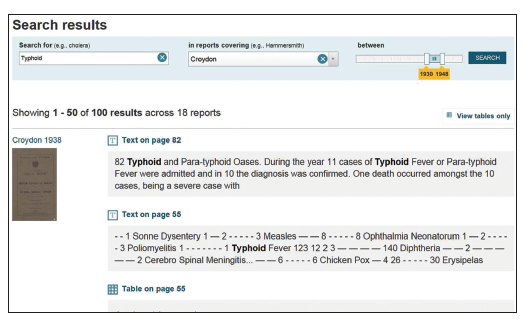 |
| Figure 2: Search results are grouped by individual report and highlight keywords in context. |
Selecting an item from the results list displays an image of the original page in the media player. (See Figure 3 below.) Within the player, the image can be manipulated to zoom in and out, move up and down the page, and browse the report page by page.
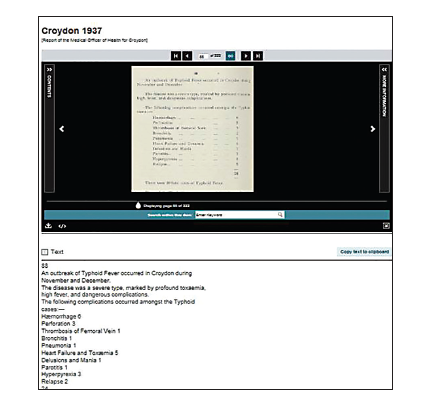
Figure 3: Selecting an item from the results list displays an image of the original page in the media player.
Below the player, the page content is displayed as plain text extracted by OCR. (See Figure 4 below.) The plain text allows the user to “copy and paste” or save selected content for export to other systems. Any tables can be downloaded in a variety of formats from an options menu.
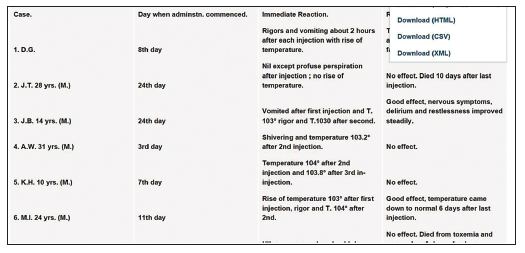
Figure 4: The page content displays as plain text extracted by OCR.
Users may return to the list of search results from any point in the player display.
The player provides more than basic display features. It also incorporates a number of its own search tools. (See Figure 5 below.) Collapsible panels on either side of the image provide direct access to content via thumbnail images or bibliographic information, including a link to the library catalogue. Users can navigate directly to a page by clicking on a thumbnail or entering the page number at the top of the player frame.
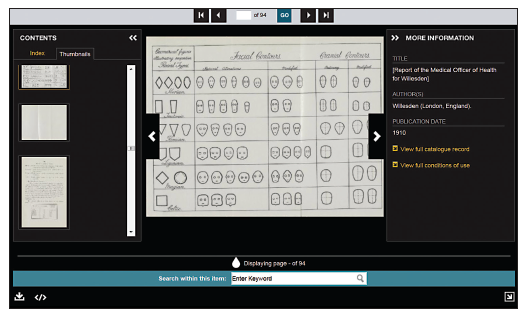
Figure 5: The player incorporates a number of additional search tools.
The player also has a keyword search in the bottom bar (see Figure 6 below), which provides search within an individual report. The search results are displayed as a row of yellow “pips” along the bottom—a useful way to see at a glance where and how often a term occurs in a report. Users can move through the results consecutively using the navigation in the search bar. Search terms are highlighted in the page images.
The player provides download options as a PDF file of the whole report, or as high- and low-resolution jpeg files of a page or part of page image. (See Figure 7 below)
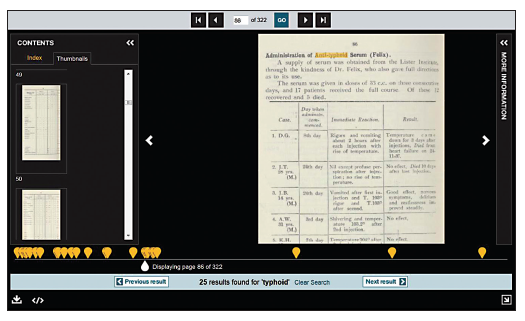
Figure 6: The player has keyword search within a report in the bottom bar.

Figure 7: The player provides download options as a PDF file of the entire report or as JPEG files of a page or part of a page.
Lalita Kaplish is assistant web editor, Wellcome Library.