I remember when I first started using RSS. It was after a record snowfall of more than 20 inches hit the city where I live. Twenty inches of snow might not sound like much if you live in the Midwest or way up in the mountains, but in North Carolina, it was a showstopper. Everything halted for days. If you were lucky and had power, you stayed inside, drank hot chocolate, and watched the news.
played with RSS. I learned the idea behind it and the structure. I read a lot. I slowly realized how useful RSS would be, and in the years since, I have championed its use. I literally could not do ResearchBuzz (researchbuzz.me) without RSS.
But here’s the kicker: That snowstorm was in 2000. Twenty years ago. Yet today I find RSS more indispensable than ever. How many 20-year-old technologies do you have front and center in your internet search and monitoring toolbox?
Many people disagree with me. They say RSS is old. They say nobody’s using it. They say it’s been overshadowed and made useless by social media.
They’re wrong. Here’s why. And here’s how you can make the most of RSS.
Overview of RSS
When webpages first appeared online, they were created using HTML (Hypertext Markup Language). HTML was designed to display webpages, so its structure is simple: Title of the document goes in one place, body goes in another place. It works fine for browsers to display web content but doesn’t delineate information at all. If you had a newspaper article displayed on an HTML page, the body of the page would contain the article. But you wouldn’t be able to immediately tell what the article’s byline was or when it was written, or identify the first paragraph of the story. Here’s what a simple HTML file looks like, courtesy of the World Wide Web Consortium (w3.org/TR/html401/struct/global.html):
<!DOCTYPE HTML PUBLIC “-//W3C//DTD HTML 4.01//EN” “http://www.w3.org/TR/html4/strict.dtd”>
<HTML>
<HEAD>
<TITLE>My first HTML document</TITLE>
</HEAD>
<BODY>
<P>Hello world!
</BODY>
</HTML>
RSS feeds, however, are created using XML (eXtensible Mark up Language). RSS feeds, instead of showing one article at a time, are continually updated with information about new content from a site, usually in chronological order. (That’s why they’re called “feeds” instead of “pages.”)
XML files are much more structured than HTML files. An XML file might show you the title of an article, the date it was written, who wrote it, an abstract, and finally the entire article. The information is delineated in a way that’s easily translatable by both computers and humans. Here’s a simple XML file structure, courtesy of W3Schools (w3schools.com/xml/xml_rss.asp):
<?xml version=”1.0” encoding=”UTF-8” ?>
<rss version=”2.0”>
<channel>
<title>W3Schools Home Page</title>
<link>https://www.w3schools.com</link>
<description>Free web building tutorials</description>
<item>
<title>RSS Tutorial</title>
<link>https://www.w3schools.com/xml/xml_rss.asp</link>
<description>New RSS tutorial on W3Schools</ description>
</item>
<item>
<title>XML Tutorial</title>
<link>https://www.w3schools.com/xml</link>
<description>New XML tutorial on W3Schools</description>
</item>
</channel>
</rss>
Do you see how much more detail there is in an XML file? Every item title is noted. Every link is specified. And the con tent’s description is easy to identify. (That section can be anything from a few words to an entire article.)
You can think about it as a table set for dinner. With HTML, you have a tablecloth and a bunch of things on the table in unlabeled containers. You’re pretty sure there’s salt and pep per and mustard and catsup, but it’ll take some trial and error to find them. With XML, you have a tablecloth and a bunch of things on the table, neatly labeled. You can identify everything on the table at a glance.
At a glance! Without having to look at every container on the table! This is the time-saver. My RSS feed reader has more than 2,000 feeds in it that keep me up-to-date on the content of various websites. I review them every day. Do you think I could visit and review the content of 2,000 websites every day?
This kind of efficiency sounds great, doesn’t it? Thus, the next question is, “Where do I find the feeds?” Good news. The answer is, “Everywhere.”
RSS Feeds are Everywhere
In the early 2000s, when RSS was new, feeds on websites were ubiquitous and obvious. The RSS logo was a bright orange beacon everywhere you went.
That changed when social media became more predominant. Suddenly, webpages went from “Subscribe to our RSS feeds” to “Find us on Facebook!” I think that shift has led to assumptions about the decline of the format. But just because the promotion stopped doesn’t mean the feeds disappeared. Here’s a quick rundown for finding RSS feeds in plain sight.
WordPress: The blogging and content management system WordPress comes with RSS feeds enacted by default. This is a big deal because nearly a third (61.7%) of all web sites run WordPress (w3techs.com/technologies/details/cm-wordpress). That means nearly a third of all websites have RSS feeds by default! Not only that, but WordPress offers many different types of RSS feeds—you can track entire blogs, individual tags, or categories of content. You can even get blog comments via RSS! WordPress has an extensive breakdown of all the different ways you can use its RSS (wordpress.org/sup port/article/wordpress-feeds).
Google: Google hasn’t had great luck with social media (RIP Google+), but its RSS game is strong. Google Alerts, Google’s free web/news monitoring service, provides RSS feeds instead of email alerts if preferred. Google’s blogging platform, Blogger, also offers RSS feeds. Even Google’s video platform, YouTube, has RSS feeds!
Reddit: Reddit’s reputation as the “Front page of the Inter net” means a lot of people want to keep up on what’s happening there. Reddit makes it easy with a bunch of different RSS feeds. You can follow the front page, a particular subreddit, a domain as it appears in Reddit links, a Reddit user, or even the comments on a particular post. Feeder has an excellent overview of Reddit’s many RSS options (feeder.co/knowledge-base/rss-feed-creation/reddit-rss).
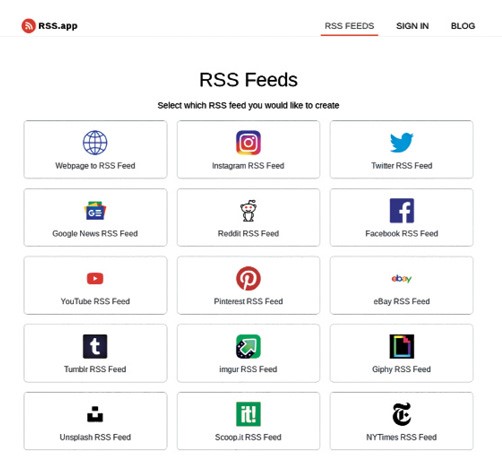 |
| RSS.app lets you choose among many preconfigured RSS options. |
Bing: As Microsoft’s search engine, Bing gets dismissed a lot because—well, mostly because it’s not Google. But it’s not a bad search engine, and it’s very RSS-friendly. Bing lets you easily make RSS feeds from web searches (ghacks.net/2013/03/23/bing-create-search-result-rss-feeds) and offers RSS feeds of Bing News searches too. In fact, I wrote an article about how to mass-generate Bing News RSS feeds using a Google Sheet (researchbuzz.me/2017/06/27/cooking-up-lots-of-rss-to-feed-your-news-monitoring-needs). Monitoring Bing News this way has gotten me non-U.S. news and resources I never would have found otherwise.
As you can see, there are literally millions of RSS feeds out there to be used. Most of the time when I see a blog, news source, or institution I want to follow, I can find an RSS feed associated with its site or webpage. But sometimes I can’t. Sometimes—and it’s usually a learning institution or a government website—there’s a newsfeed I want to follow but can’t because there’s no RSS feed available. In that case, I’ll sometimes try to create my own RSS feed from online tools.